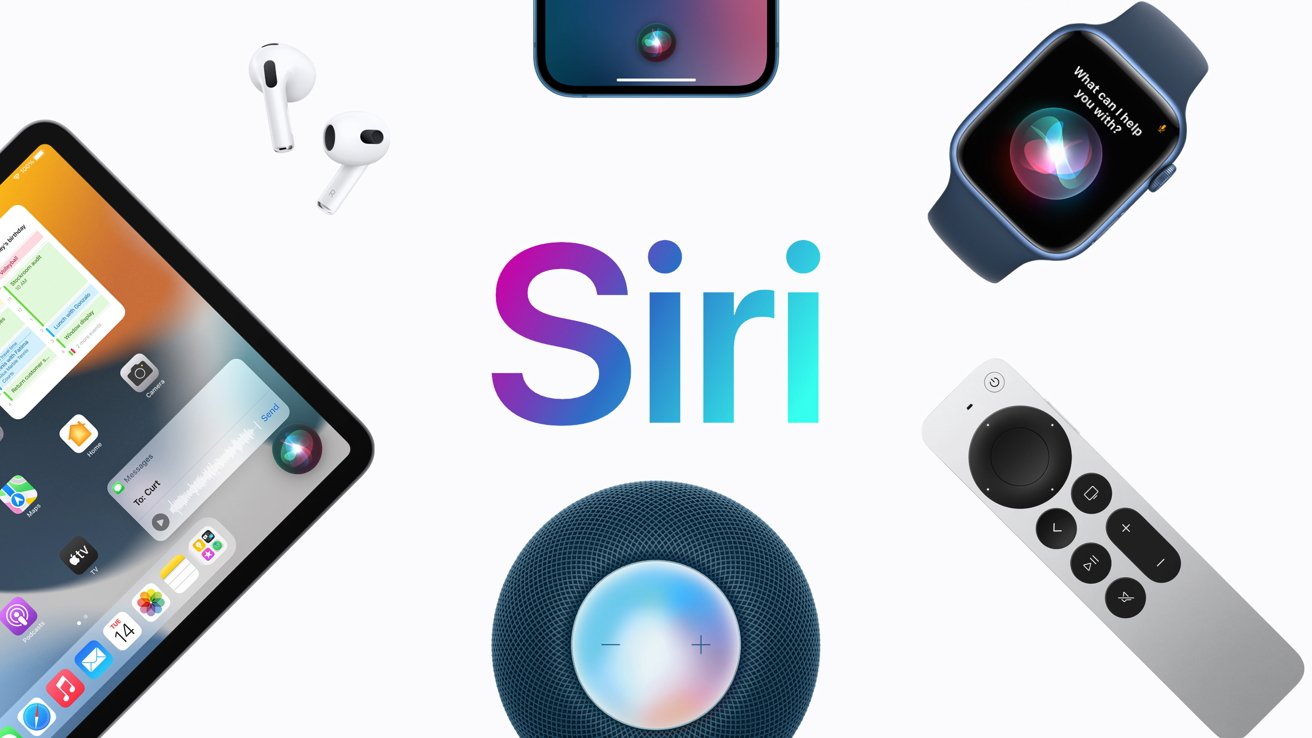Your Guide to Mastering Voice Commands on Apple Devices
![]()
In 2014, Apple ushered in a game-changing feature with iOS 8—the ability to interact with your devices using voice commands through Siri. What started as basic actions and information queries has since evolved into a powerful and versatile voice assistant that awaits your beck and call on iPhone, iPad, Mac, and HomePod.
At iStore.mu, your premier destination for Apple devices in Mauritius, we're here to help you unlock the full potential of Siri. Whether you're in the bustling streets of Port Louis or the serene beaches of Flic-en-Flac, Siri is your virtual companion for a seamless and hands-free experience. In this guide, we'll dive into the world of Siri, from setup to advanced voice commands.
Setting Up Siri Before you embark on your voice-command journey, let's make sure Siri is set up on your device. If you've never used Siri or aren't sure if it's enabled, follow these simple steps:
- Open the Settings app on your iPhone, iPad, or Apple Watch.
- Scroll down and select "Siri & Search."
- Choose from one of the three options: "Siri" or "Hey Siri," just "Hey Siri," or turn it off.
For Mac users, "Hey Siri" is available on models released in 2018 or later for MacBooks and 2020 or later for iMacs. The setting can be found in System Preferences. The "Siri" or "Hey Siri" option requires Apple Silicon.
HomePod, HomePod mini, and AirPods come with "Hey Siri" enabled by default. The HomePod mini, second-generation HomePod, and AirPods Pro 2 offer the choice of "Siri" or "Hey Siri."
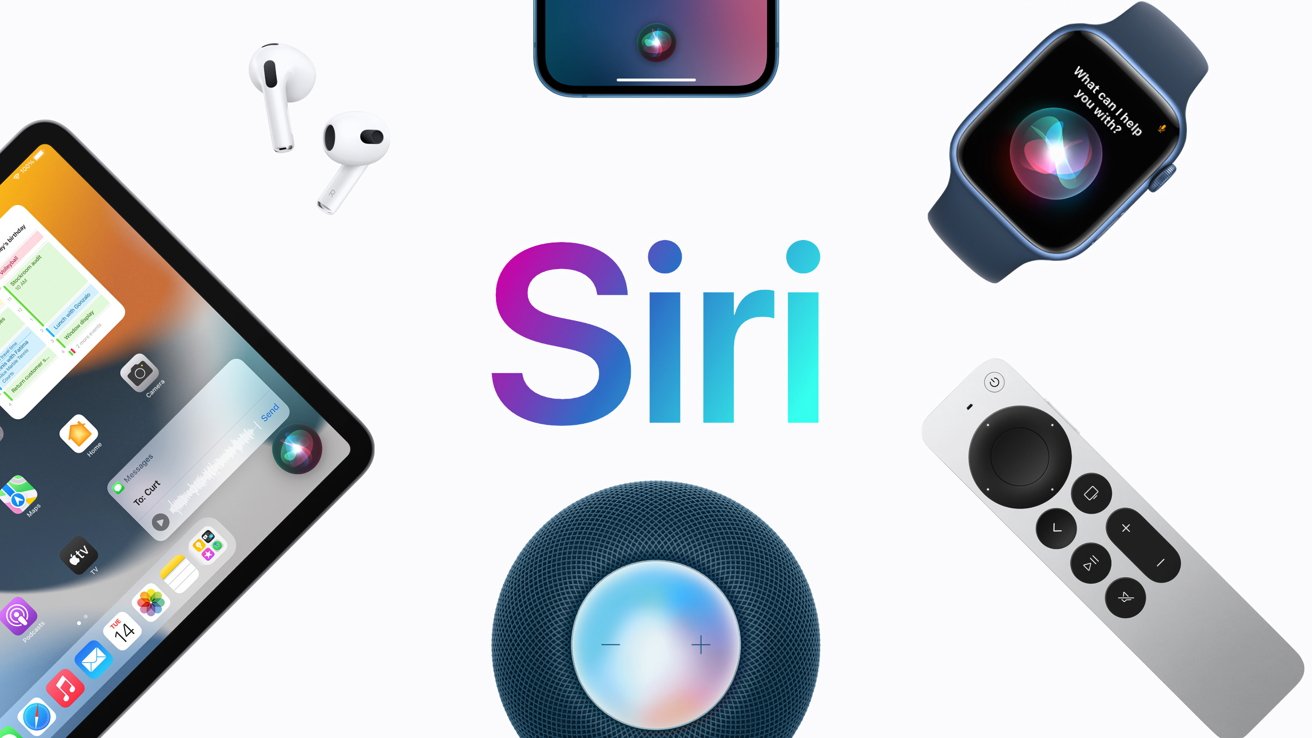
How "Hey Siri" Works "Hey Siri" might sound simple, but behind the scenes, Apple has put considerable effort into privacy and accuracy. Siri uses a dedicated coprocessor to listen for the wake words, and it doesn't store your data unless it hears the trigger phrase or command.
Neural networks process audio at an incredible rate, and as of iOS 15, some commands can even be executed completely offline. The technology is so advanced that Siri can sometimes be overly sensitive, responding to unintended activations.

In households with multiple Siri-enabled devices, Siri has a clever way of deciding which device should respond, even if you say "Siri" or "Hey Siri." It's trained to recognize your voice, ensuring that only your device reacts to your command. In multi-device situations, iCloud helps coordinate and choose the most appropriate device.
Mastering Siri Commands Siri is a versatile assistant with a vast array of commands and capabilities. Here are some essential Siri commands to get you started:
- Make phone calls: "Call Mom."
- Send messages: "Send a message to Steve" or "Ask Dad, where are the keys?"
- Get directions: "Get directions home."
- Play music: "Play music I like" or "Play 'Georgia' by Vance Joy."
- Set a timer: "Set a timer for 10 minutes" or create multiple timers with unique names.
- Control HomeKit devices: "Turn on the lights" or specify a zone, "Turn on the lights downstairs."
- Create calendar events: "Create a Calendar event on April 14 for a doctor's appointment at 3 p.m."
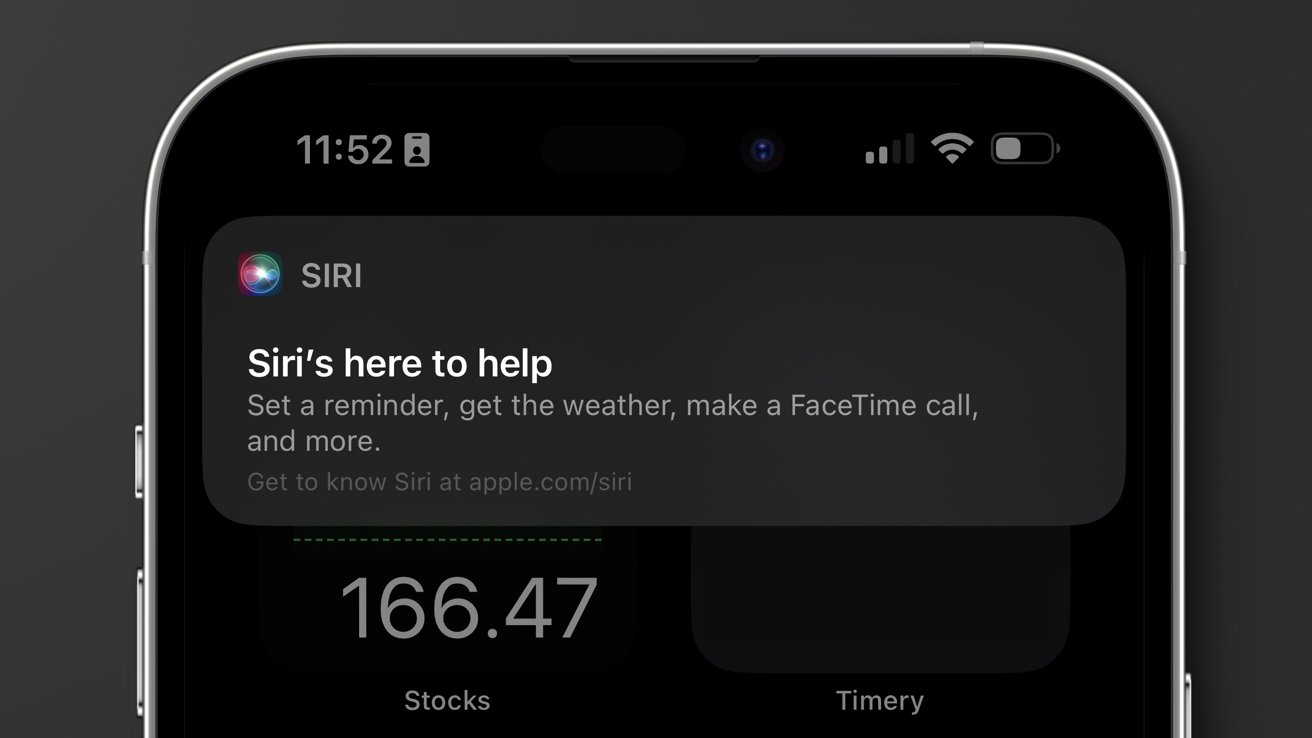
These are just a few examples of what Siri can do. The key is to be clear and concise with your commands, and remember, you can prevent errors by saying the wake words and your command in one go.
In addition to these standard commands, Siri can perform actions within numerous third-party apps, provided they support Siri integration. This opens up a world of possibilities for customization and efficiency.
Siri Shortcuts: Your Personal Assistant Apple's Shortcuts app allows you to create customized actions and automate tasks, which can be activated by a simple voice command to Siri. You can create your own shortcuts or explore a vast library of shortcuts created by others.
These shortcuts can enhance your daily routine by combining multiple actions into a single command. For example, you can create a "Home Automation" shortcut that turns off lights, adjusts the thermostat, and plays your favorite music when you say, "Hey Siri, I'm home."
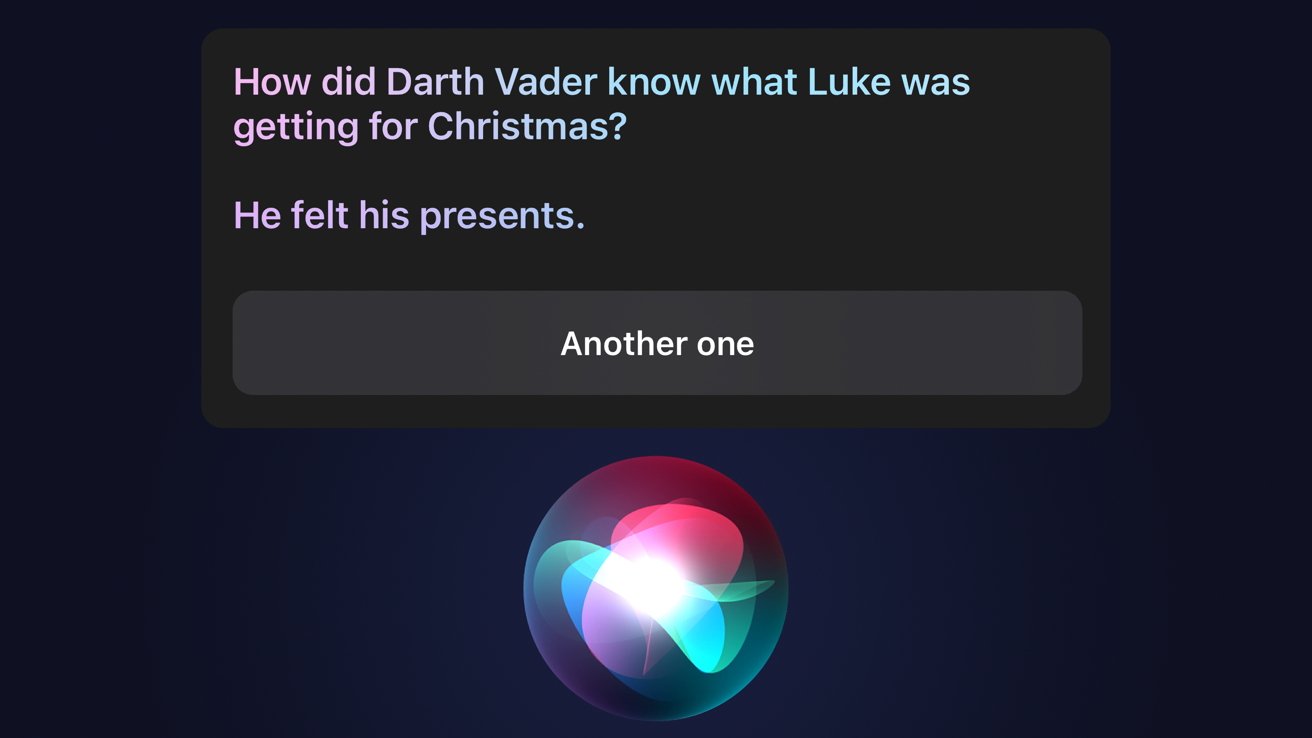
Making Siri Work for You To ensure Siri understands and responds correctly, make sure your device settings and Apple services are set up accurately. Siri's accuracy relies on the data you've provided, so:
- Keep your Contacts up to date.
- Ensure your Apple Home devices and rooms are labeled correctly.
- Double-check your Apple Music playlists' names.
- Update home and work addresses and points of interest in Apple Maps and your Contacts card.
- Determine which devices have "Hey Siri" enabled to prevent confusion.
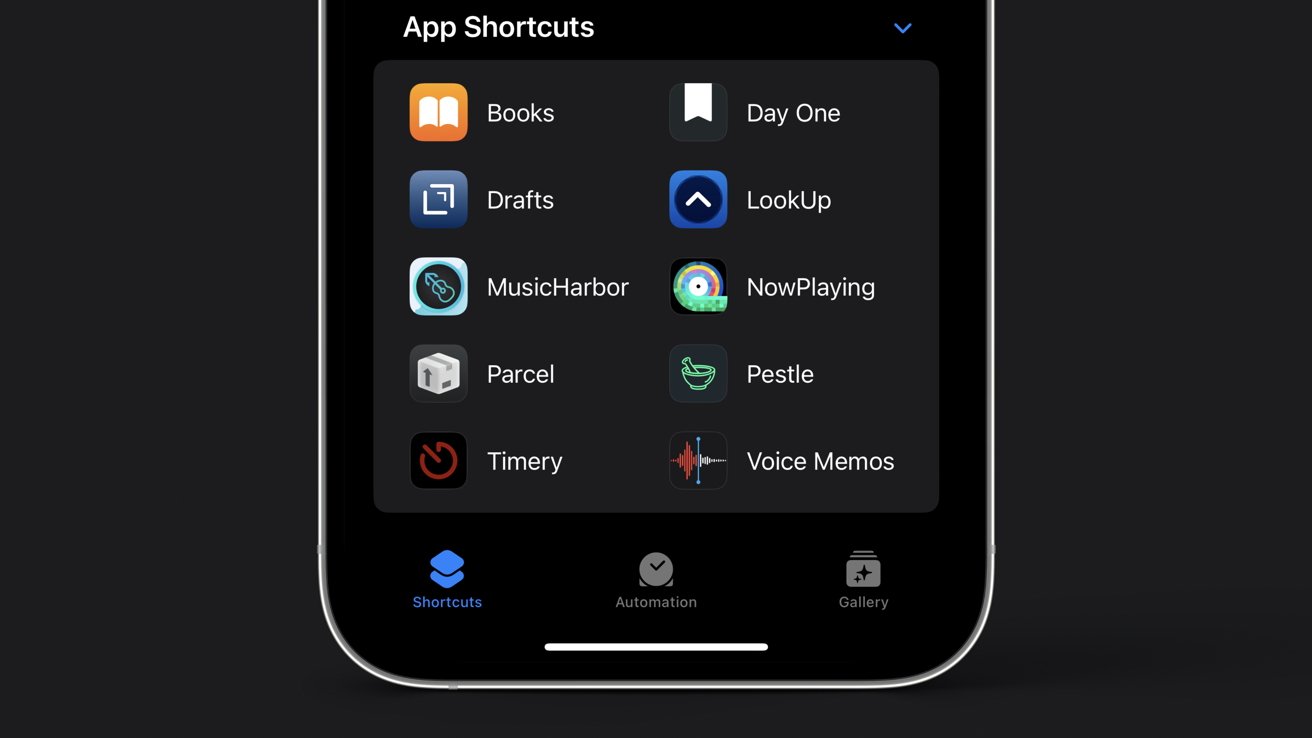
Siri is designed to work seamlessly when set up correctly, making your voice commands effortless and accurate. Speaking at a normal volume and pace, along with a little patience, will ensure a smooth experience.
In Mauritius, iStore.mu is your trusted partner for Apple devices and expertise. From the bustling streets of Port Louis to the tranquil beaches of Grand Baie, we're here to help you harness the power of Siri and elevate your Apple experience. Explore our range of Apple products and discover the future of technology at iStore.mu.
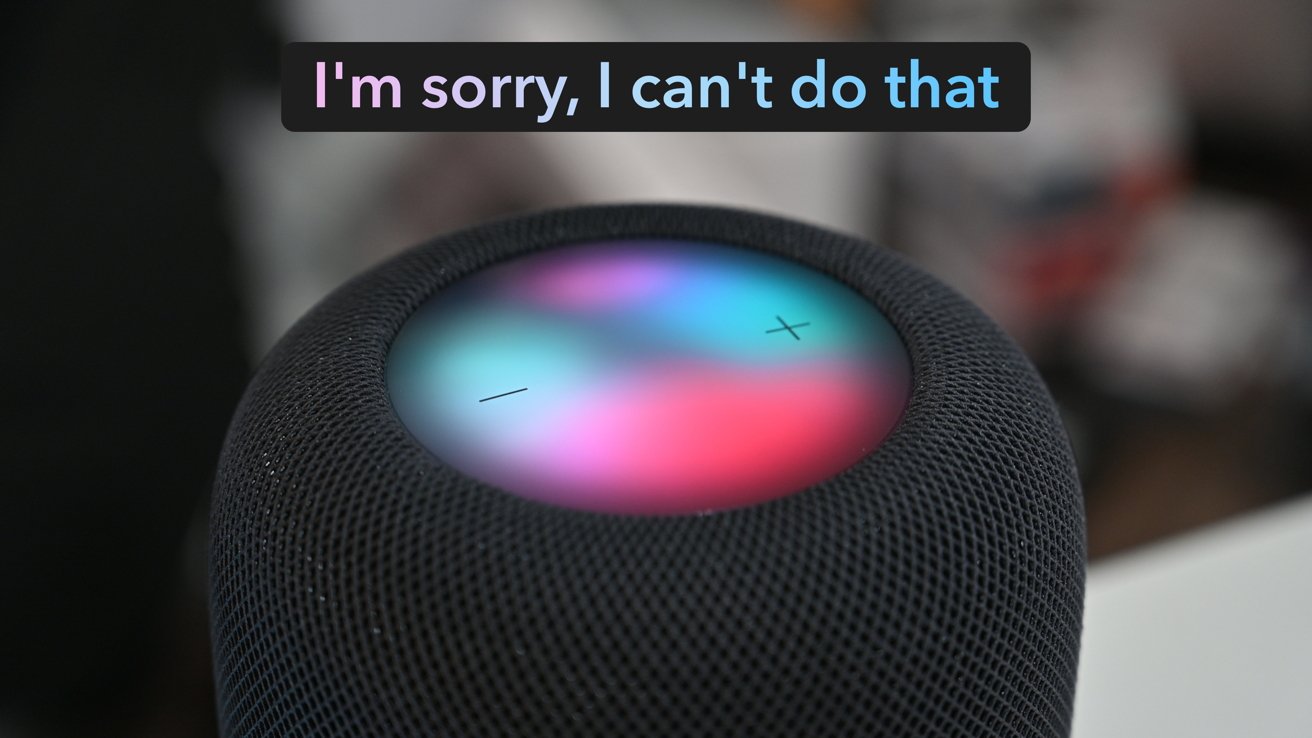
With Siri by your side and iStore.mu as your go-to source for all things Apple, you're ready to embrace the convenience and possibilities that voice commands bring to your daily life. Welcome to the world of Siri, right here in beautiful Mauritius.